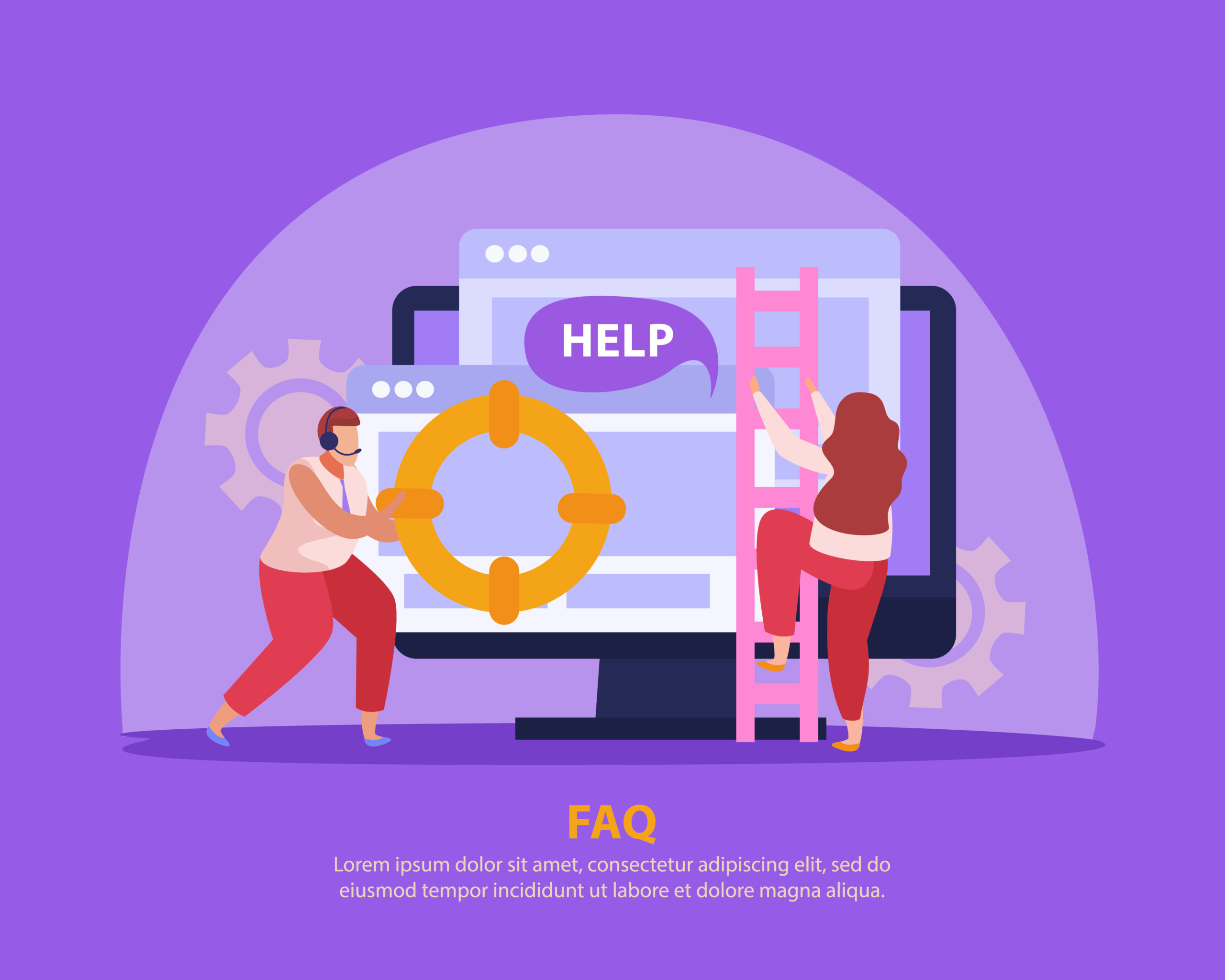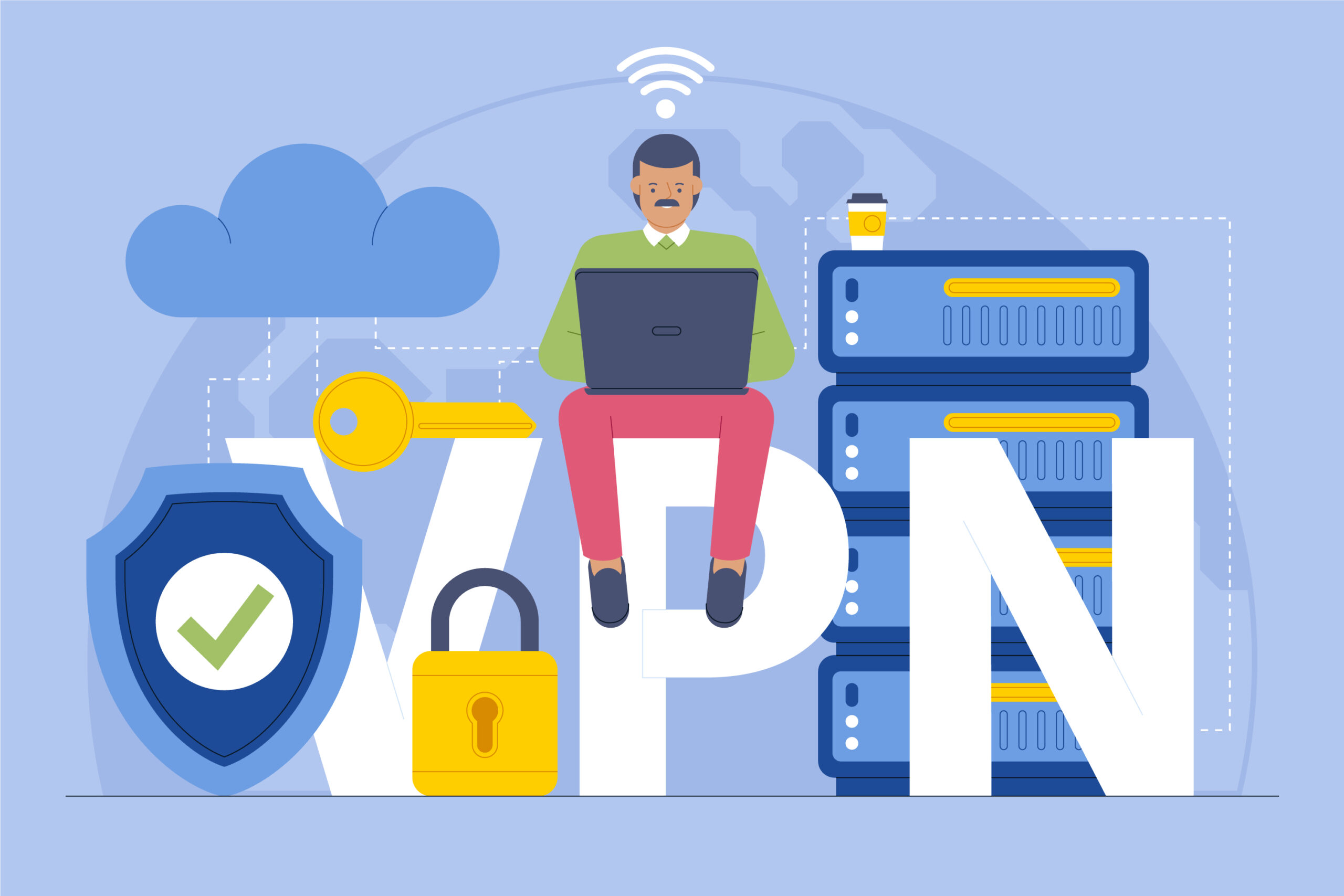How to Troubleshoot Unexpected Service Suspensions
Symptom
The system is unexpectedly suspending services (for example, hosting accounts).
Causes
The system may suspend services for the following reasons:
- The service’s Next Due Date value is far enough in the past to trigger the Overdue Suspension function.
- An admin clicked Suspend in the Module Commands section for the service.
Troubleshooting
All module actions, including suspension, create an entry in the Activity Log at Configuration > System Logs. Review the log entries at the time of suspension to identify the cause.
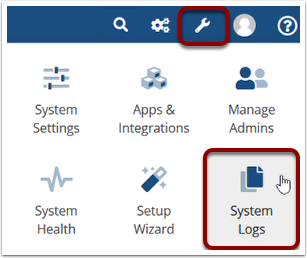
If there is not an entry in the Activity Log at Configuration > System Logs, the current WHMCS installation did not perform the suspension. Check for previous installations of WHMCS or actions that occurred directly on the hosting server.
Overdue Suspension
If the suspension is because the service is overdue, you will see the following log entry:
Cron Job: Suspending Service - Service ID: x
...
Automated Task: Starting Overdue SuspensionsTo address this:
- Go to Configuration > System Settings > Automation Settings.
- Increase the Suspension Days value.
- Click Save Changes.
This will increase the time before the system suspends overdue services.
Admin Suspension
If the suspension is because an admin suspended the service, you will see the following log entry:
Module Suspend Successful - Service ID: xThis entry indicates that an admin clicked Suspend under the Module Commands section in the Products/Services tab of the client’s profile.
You can review the User column for the log entry to determine which admin performed the action.
You can control the permissions that admins have to perform module command operations at Configuration > System Settings > Administrator Roles.