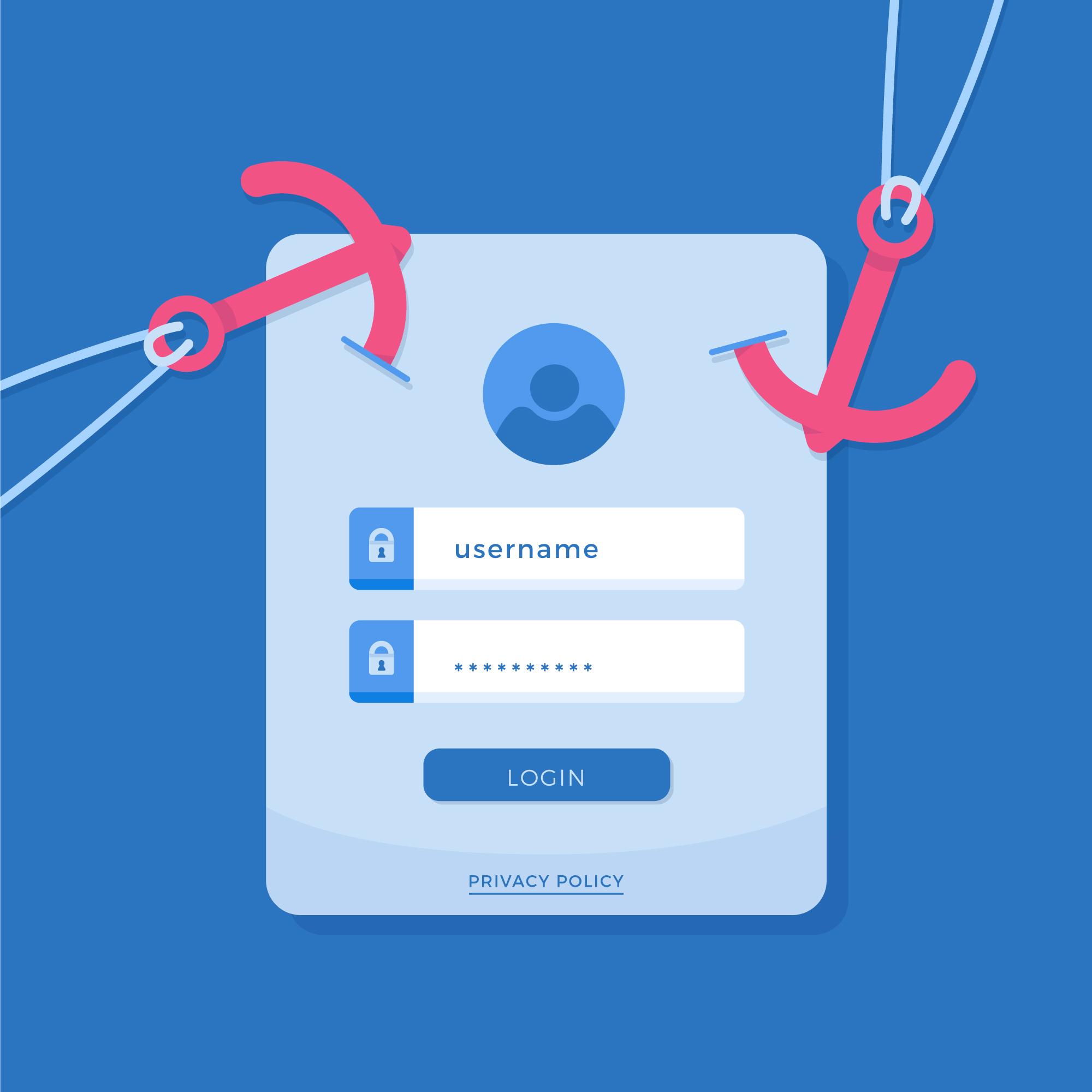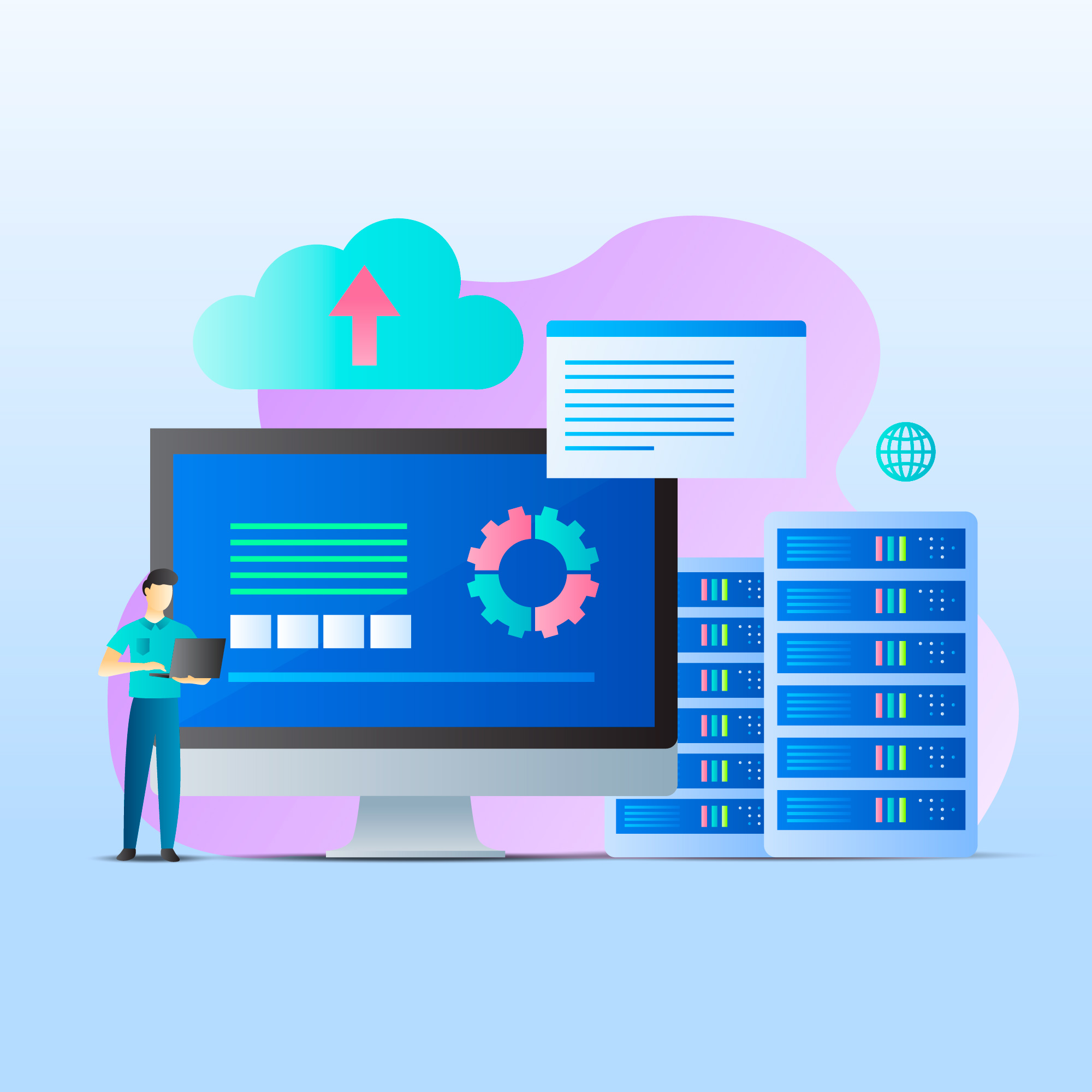How to Translate Product Names and Descriptions
You can translate product names and descriptions into multiple languages using the Dynamic Field Translations feature. If a product translation is available for the language the client chooses, they will see that translation when viewing the product.
The available languages are based on the language files in the /lang/ directory.
For more information on dynamic field translations, see Easy Translation.
Enable Translations
To use this feature, enable Dynamic Field Translations in the Localisation tab at Configuration > System Settings > General Settings (prior to WHMCS 8.0, Setup > General Settings).

Add Translations to Products
To add a translation to a product:
1. Go to Configuration > System Settings > Products/Services (prior to WHMCS 8.0, Setup > Products/Services > Products/Services).
2. Click the Edit icon next to the desired product.
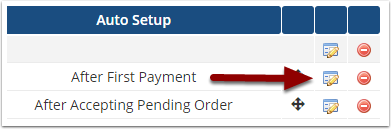
3. Click Translate for the desired product attribute (for example, Product Name).
4. Enter your translations.
The Default Value text will display to customers if they are viewing your shopping cart in the system default language or if no translation exists for their chosen language.
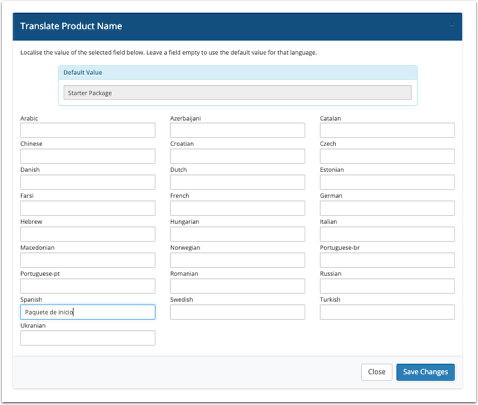
5. Click Save Changes.
6. Repeat this step for each field that you want to translate.
7. Click Save Changes.