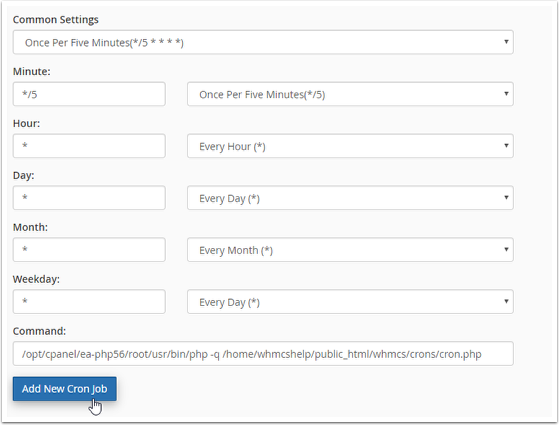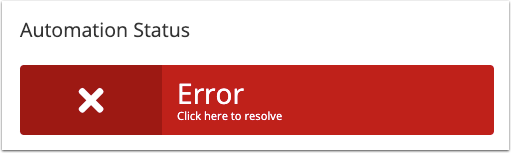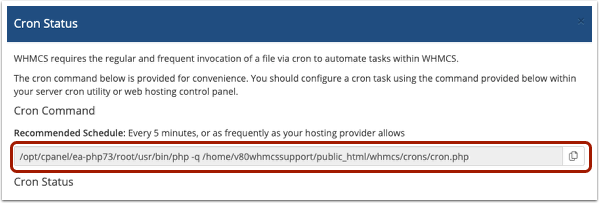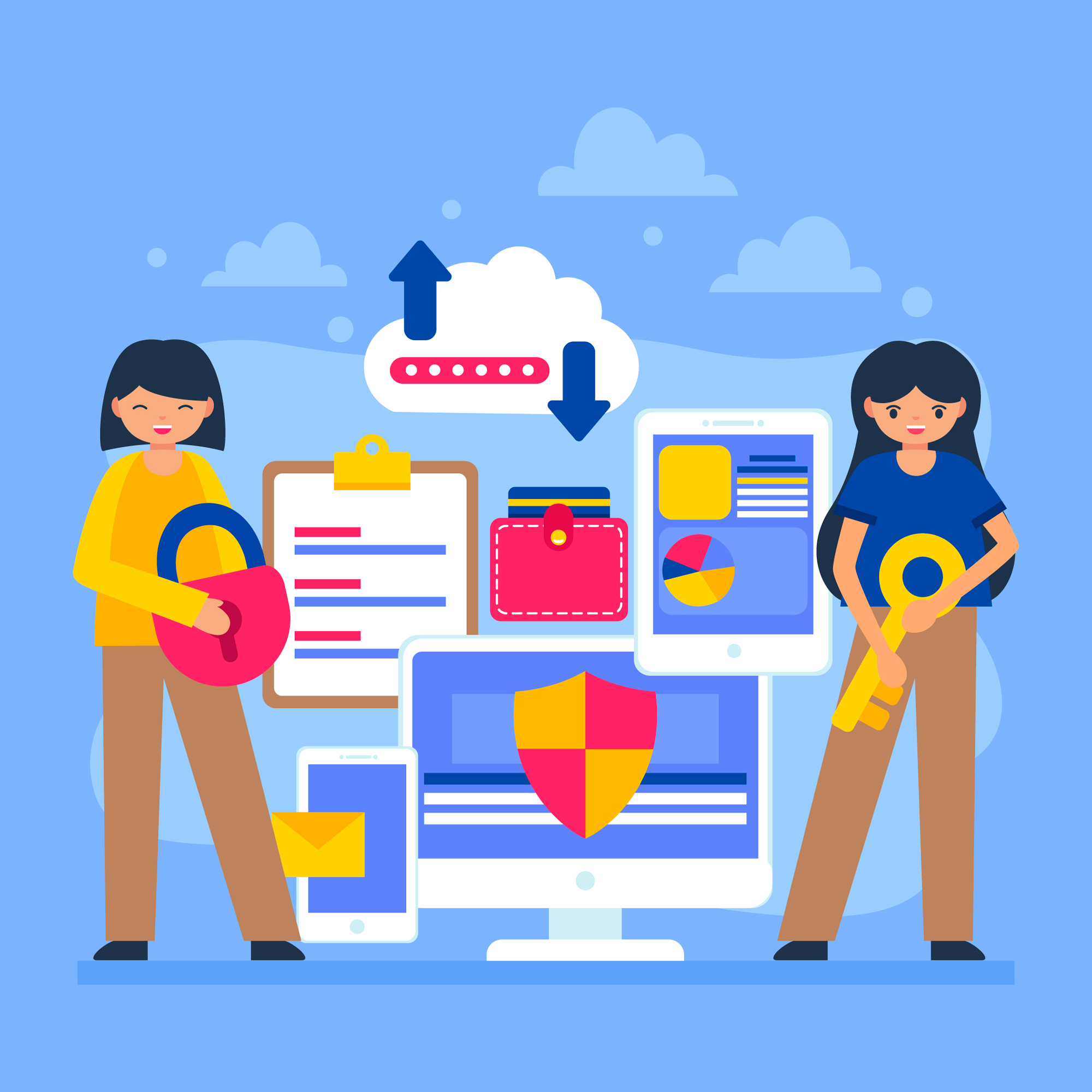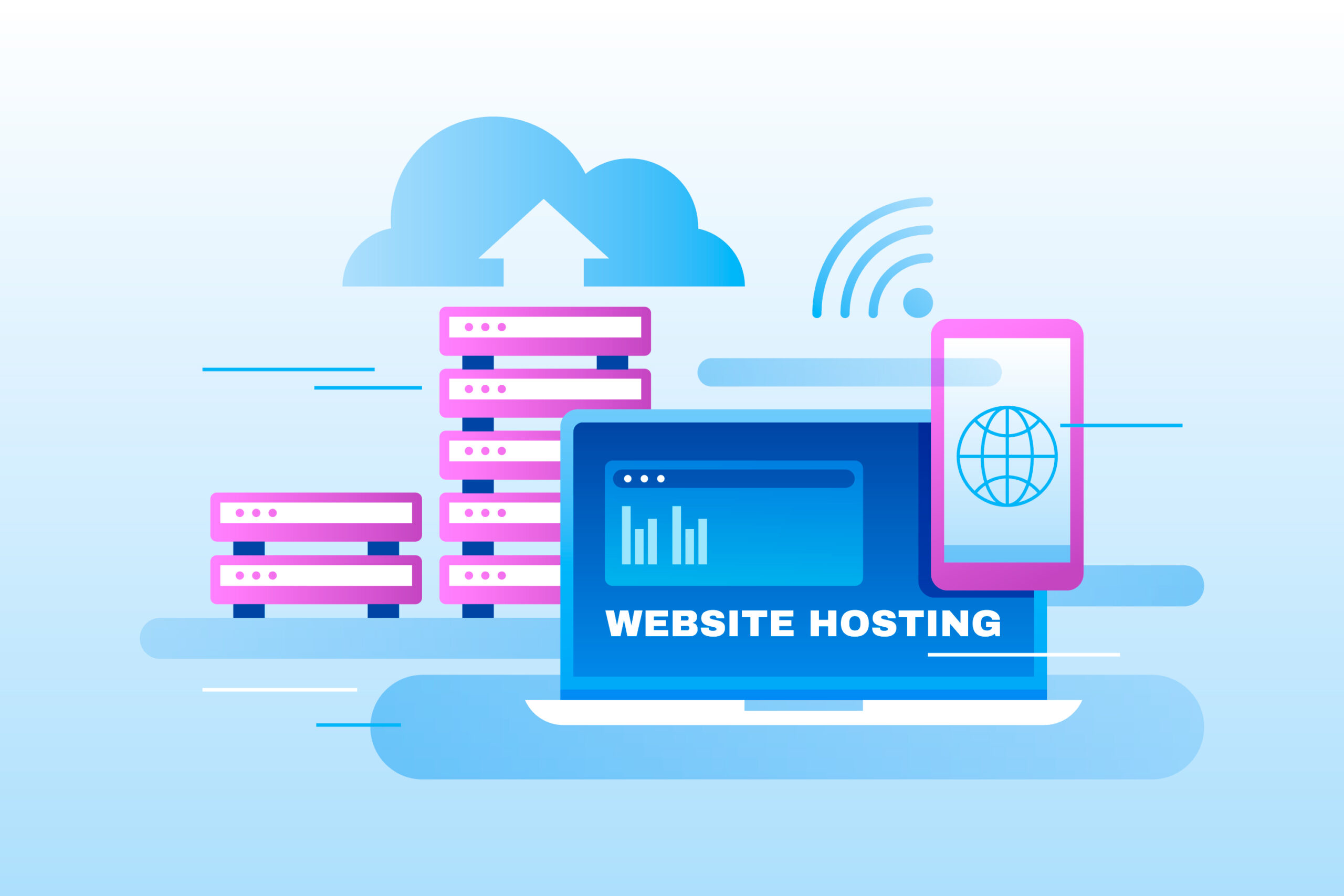How to Setup the WHMCS Cron Job
You will need to configure the cron job as soon as you finish installing WHMCS. The cron job executes WHMCS’s automation tasks, like generating renewal invoices and sending payment reminders.
This example uses a cPanel server. For other server types, see Crons.
Set Up the Cron Job
To set up the cron job in cPanel:
1. Log in to the cPanel account that hosts your WHMCS installation.
2. Go to Advanced >> Cron Jobs.
3. Select Once Per Five Minutes for Common Settings.
WHMCS only requires one cron job for automation. We recommend running it every 5 minutes, but, if your host does not allow that frequency, you must run it at least once per hour.
4. For Command, enter the cron job command that you received during the installation process.
If you did not save the command during installation, see Retrieving the Cron Command below.
5. Click Add New Cron Job.
Retrieving the Cron Command
If you didn’t note the cron job command during installation, you can find it within your WHMCS Administration Area.
To do this:
1. In the WHMCS Admin Area, go to Utilities > Automation Status (Setup > Automation Settings prior to WHMCS 8.0).
2. Click the top-left badge under the Automation Status heading.
3. Copy the command that displays under Cron Command.
4. Paste the cron command into your server’s cron job configuration and continue with the steps above.