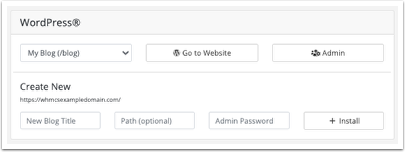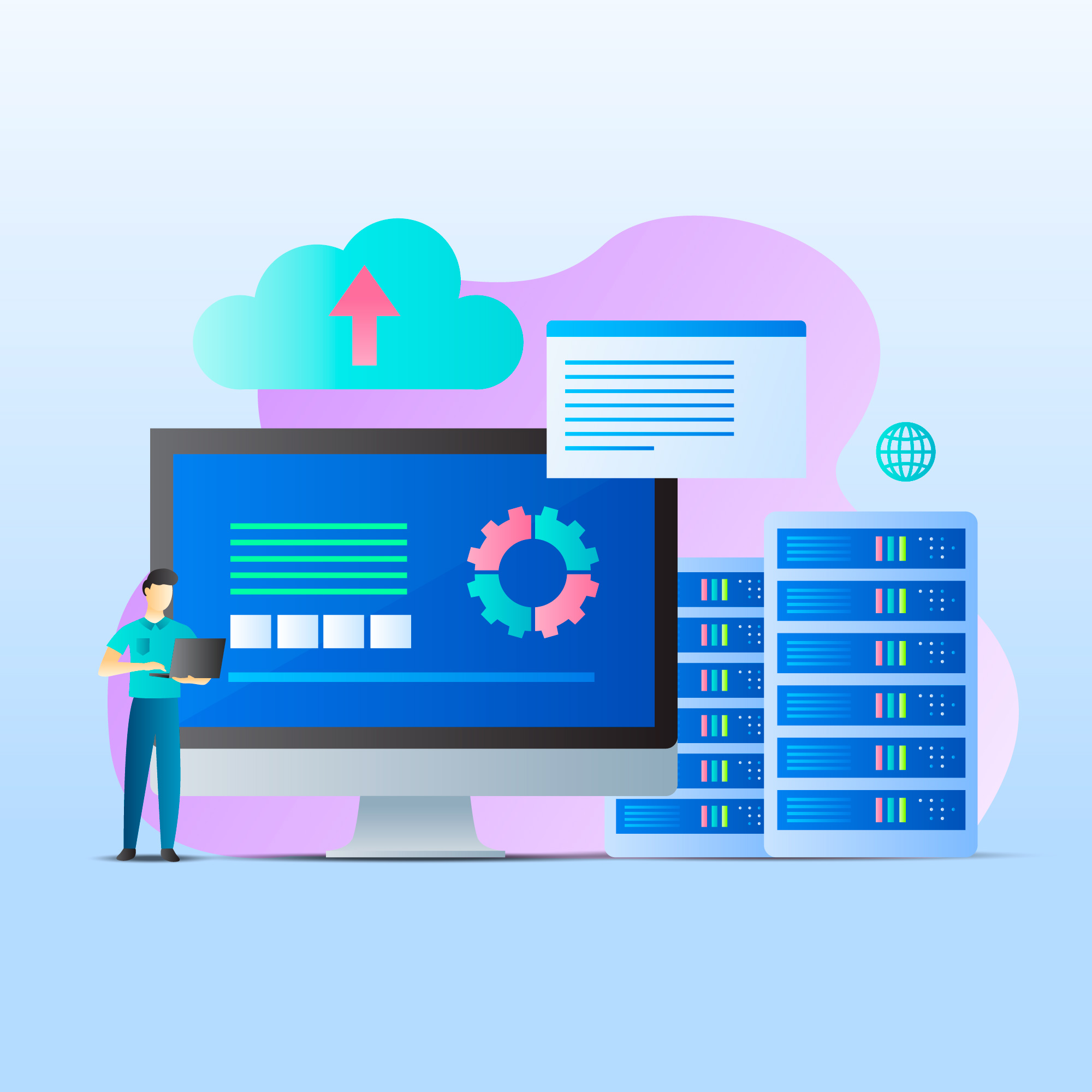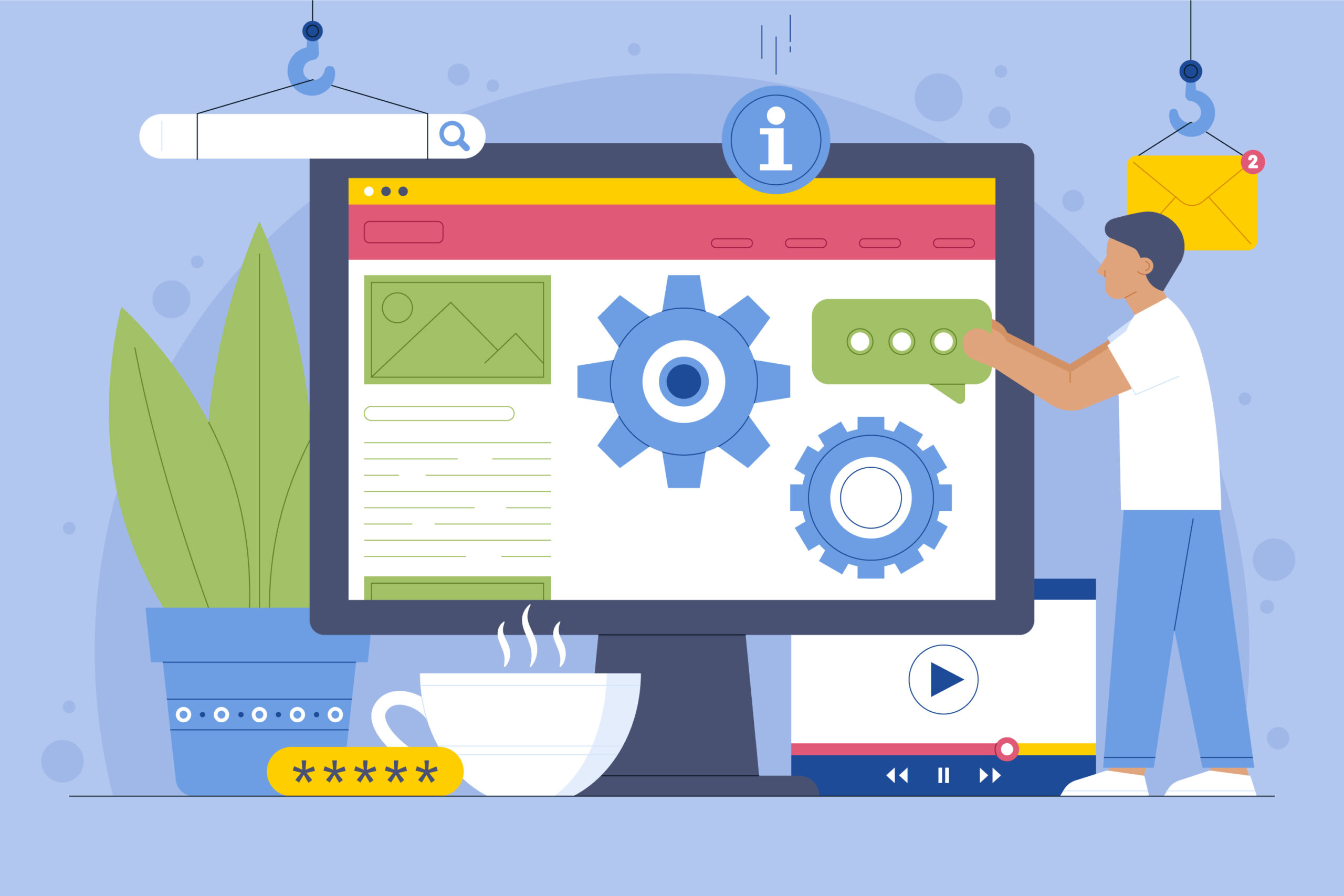How to Configure WordPress Hosting
In WHMCS 8.3 and later, you can easily offer automated WordPress hosting for your clients. They will be able to purchase fully-configured WordPress installations with quick access from within the WHMCS Client Area.
For more information on this feature, its use, and the available settings, see WordPress Hosting.
In WHMCS 8.8 and later, you can also sell WordPress hosting using dedicated WP Squared servers. For more information, see WP Squared Account Provisioning.
Currently, this feature is only available for use with WHMCS’s Plesk and cPanel server modules. It requires that you use up-to-date software and a compatible hosting plan.
For more information, see cPanel WP Toolkit and Plesk WP Toolkit.
Setting Up WordPress Hosting Products
To get started with WHMCS’s WordPress automation, you must set up a WordPress hosting product.
You can do this in the Module Settings tab at Configuration > System Settings > Products/Services when you create or edit a product or service.
For more information, see WordPress Hosting.
Working with WordPress Hosting Products
The fields that display in the Client Area and Admin Area depend on how you configured the product at Configuration > System Settings > Products/Services.
-
You cannot customize the admin username, which the system generates automatically.
-
You cannot automatically install plugins or themes using this feature. Clients can install and manage plugins and themes via the WP Toolkit page in the control panel.
In the Admin Area
WHMCS admins can view a client’s WordPress installations and, if enabled, install WordPress in the client’s profile’s Products/Services tab in the WHMCS Admin Area.

In the Client Area
Users for a client account can, if enabled, install WordPress and manage their WordPress installations from the product details page in the WHMCS Client Area.