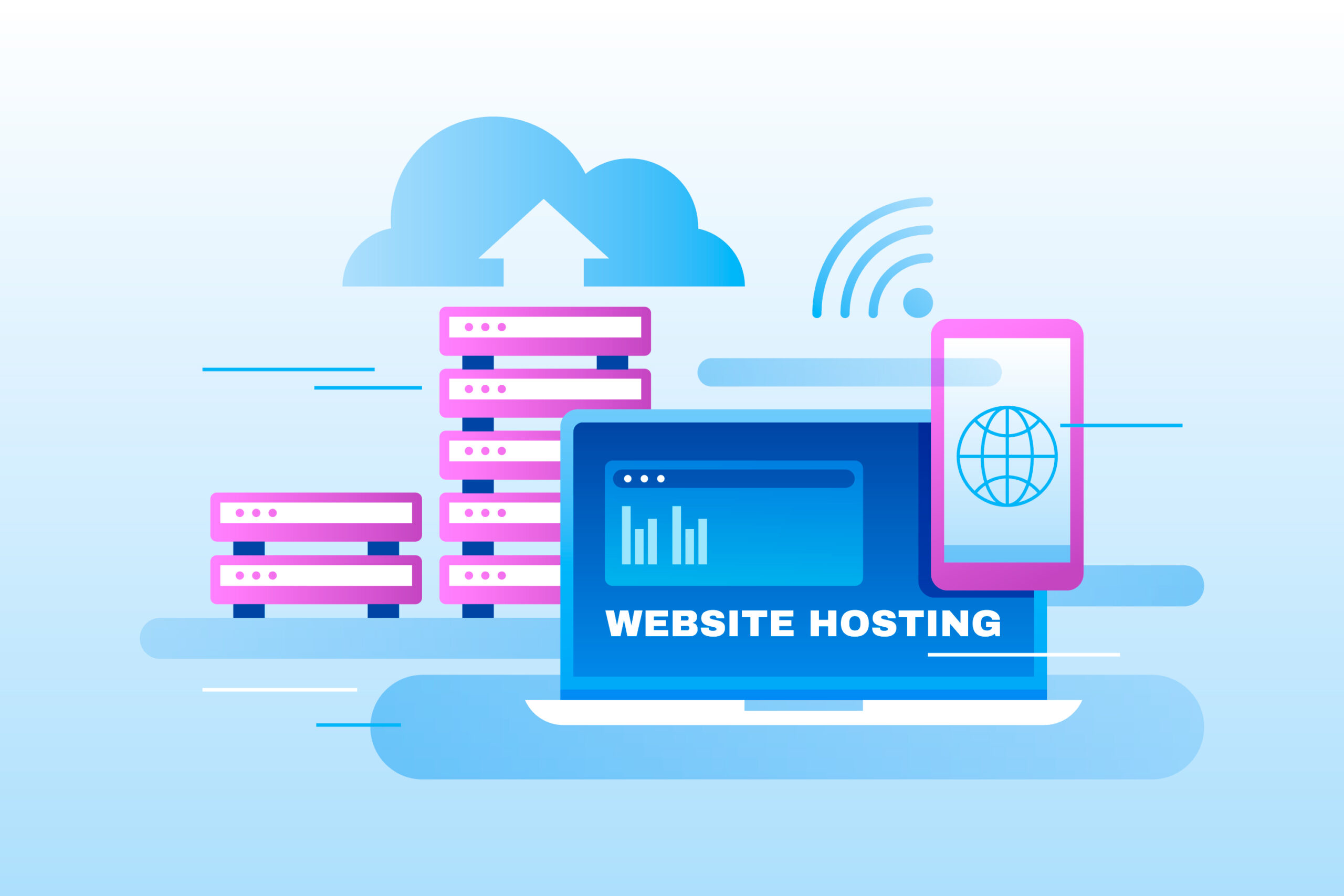How to Create Your First Non-Hosting Product
To sell something using WHMCS, you need to configure a product.
Other (non-hosting) products provision any non-hosting product (for example, software licensing or design services).
You will need to create a product group before creating your first product. For steps to do this, see How to Set Up Your First Product Group.
Create a Non-Hosting Product
To create a non-hosting product:
1. Go to Configuration > System Settings > Products/Services (Setup > Products/Services > Products/Services in WHMCS 7.10 and earlier).
2. Click Create a New Product.
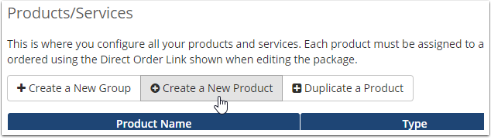
3. Choose Other for Product Type.
4. Choose the desired product group.
5. Enter a name for the product.
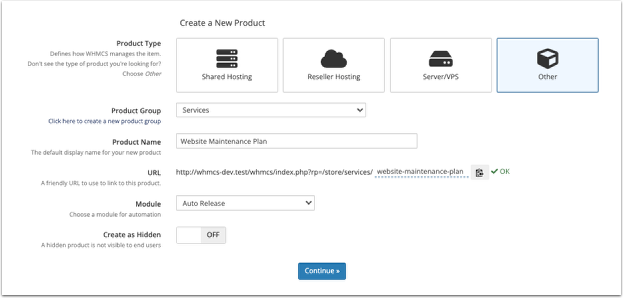
6. If you already know the module you want to use, select it for Module. This example creates a website plan and will use the Auto Release module.
7. Click Continue. A new page will appear.
8. In the Details tab, set the Product Description.
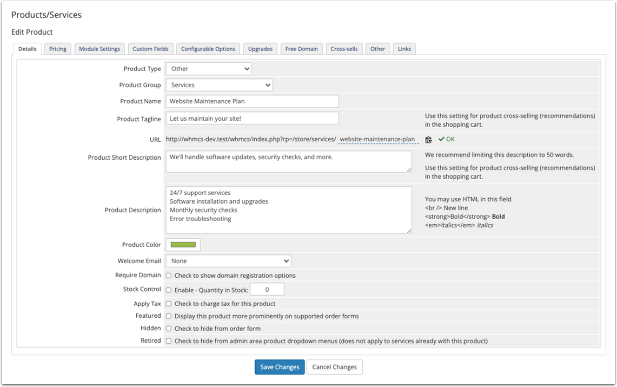
9. Select a Welcome Email to send when provisioning the product.
WHMCS comes with several pre-made welcome email templates that you can customize at Configuration > System Settings > Email Templates (Setup > Email Templates in WHMCS 7.10 and earlier).
10. Select a Welcome Email to send when provisioning the product.
11. In the Pricing tab, set the desired pricing options for the product.
To do this, select Recurring as the Payment Type, and then specify the desired monthly prices. You can also enter a Setup Fee.
For this example, the product will only be available on a monthly basis.
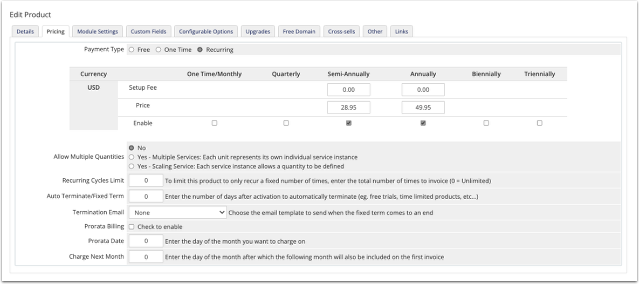
You can set up as many pricing options as you wish during this step.
12. In the Module Settings tab, choose the module. In this example, Auto Release is preselected because it was chosen in an earlier step.
13. Specify the actions for the module. In this example, the system will automatically open a Support Ticket for any of the listed actions.
14. Select the automatic setup behavior at the bottom of the tab.
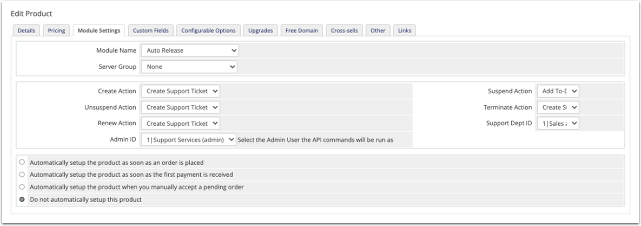
15. Click Save Changes.