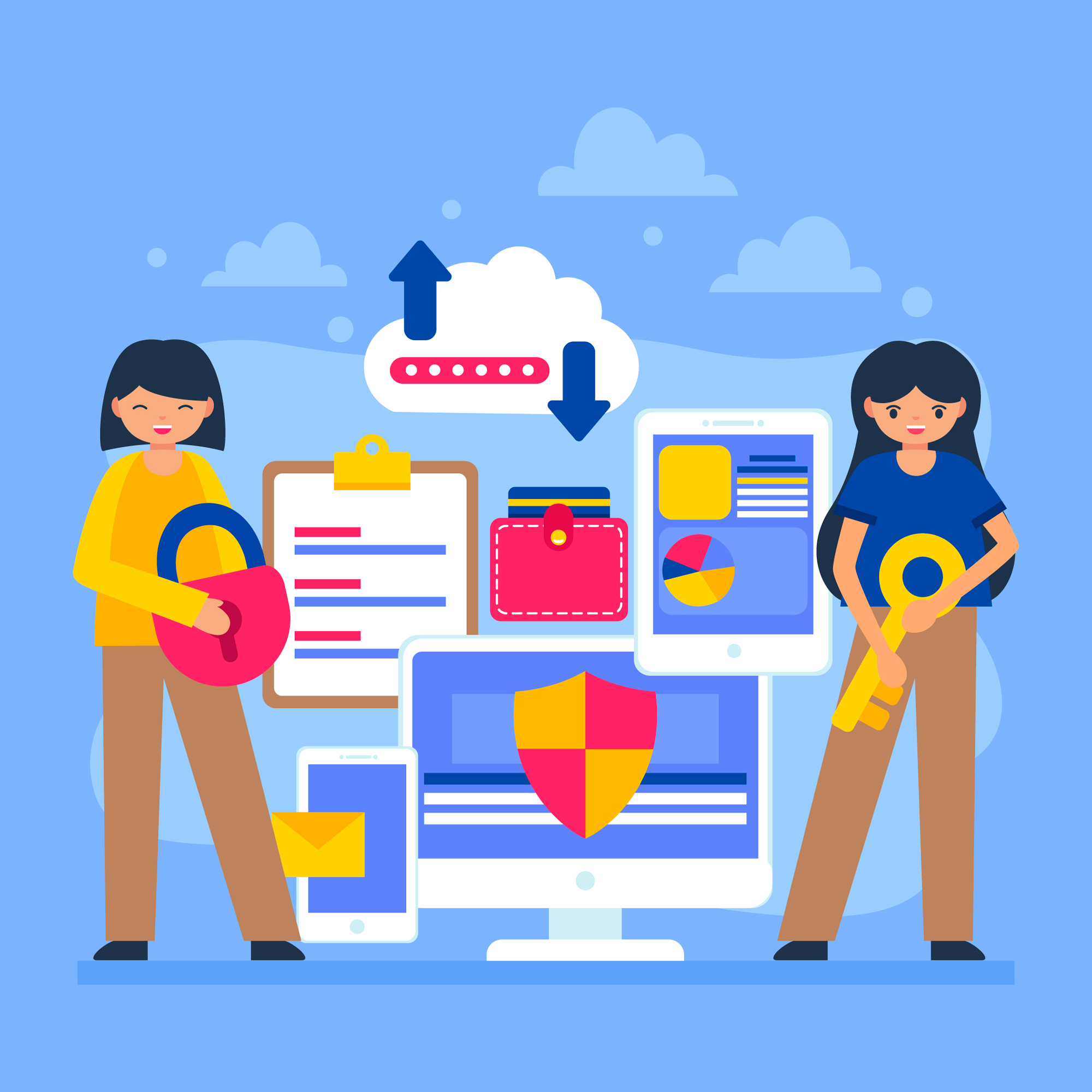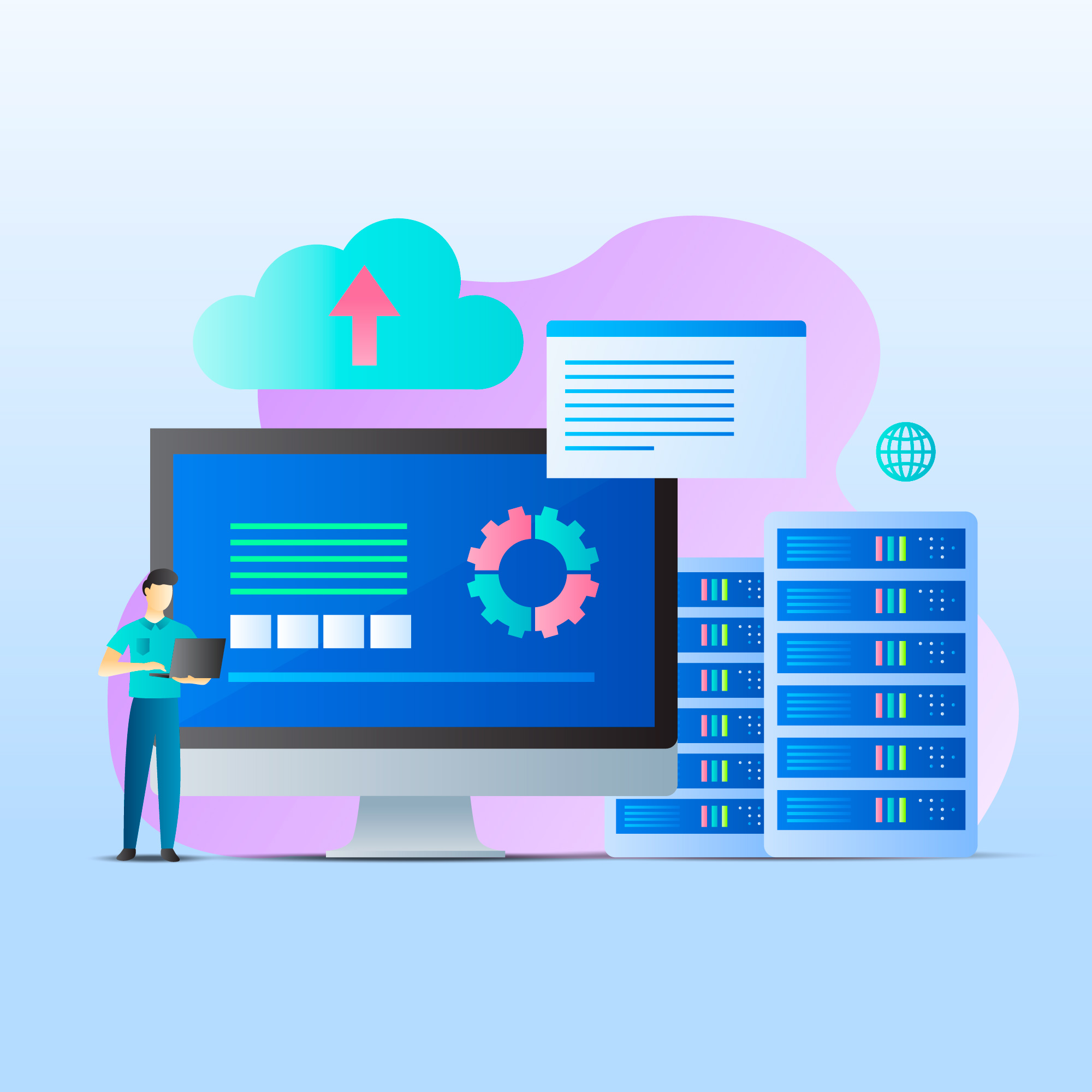How to Configure a Custom Invoice Number Format
Each invoice includes a numerical identifier (the invoice number). You can choose to use the system default invoice numbering system or you can customize it for your business’s needs.
For example:
ABC-12301-01-2020~456IND/789ANYTEXT-2020-123
For more information, see Custom Invoice Numbering.
Customize your invoice numbers
To configure WHMCS with a custom invoice numbering sequence:
1. Go to Configuration > System Settings > Tax Configuration (prior to WHMCS 8.0, Setup > Payments > Tax Configuration).
2. Toggle Tax Support to On.
3. Toggle Custom Invoice Numbering to On.
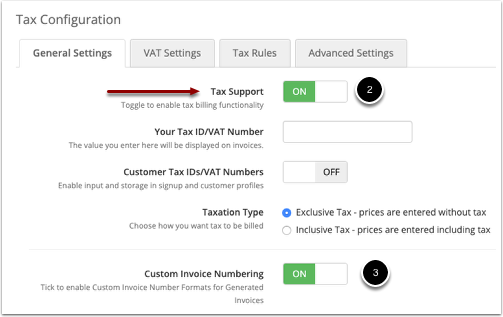
4. For Custom Invoice Numbering Format, enter the invoice numbering format to use.
You can enter characters that will appear in the invoice number that the client will see and additional tags that the system will replace with a value when generating the individual invoices.
You can use the following tags:
{NUMBER}The Next Invoice Number value.{YEAR}The four-digit year value for the current date.{MONTH}The two-digit month value for the current date.{DAY}The two-digit day value for the current date.
For example:
ABC-{NUMBER}would generate invoice numbers likeABC-1234,ABC-1235, andABC-1236.{DAY}-{MONTH}-{YEAR}~{NUMBER}would generate invoice numbers like21-06-2023~1234,21-06-2023~1235, and22-06-2023~1236.IND/{NUMBER}would generate invoice numbers likeIND/1234,IND/1235, andIND/1236.
5. For Next Invoice Number, specify the number to assign to the next generated invoice.
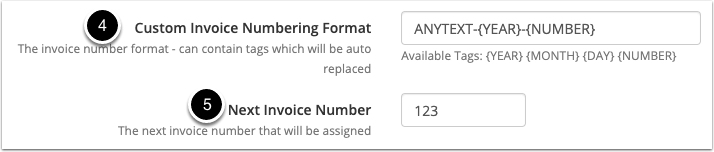
6. Click Save.
The next invoice that WHMCS generates will use an invoice number with the custom format and number sequence that you specified.