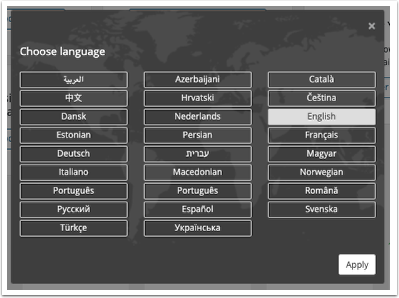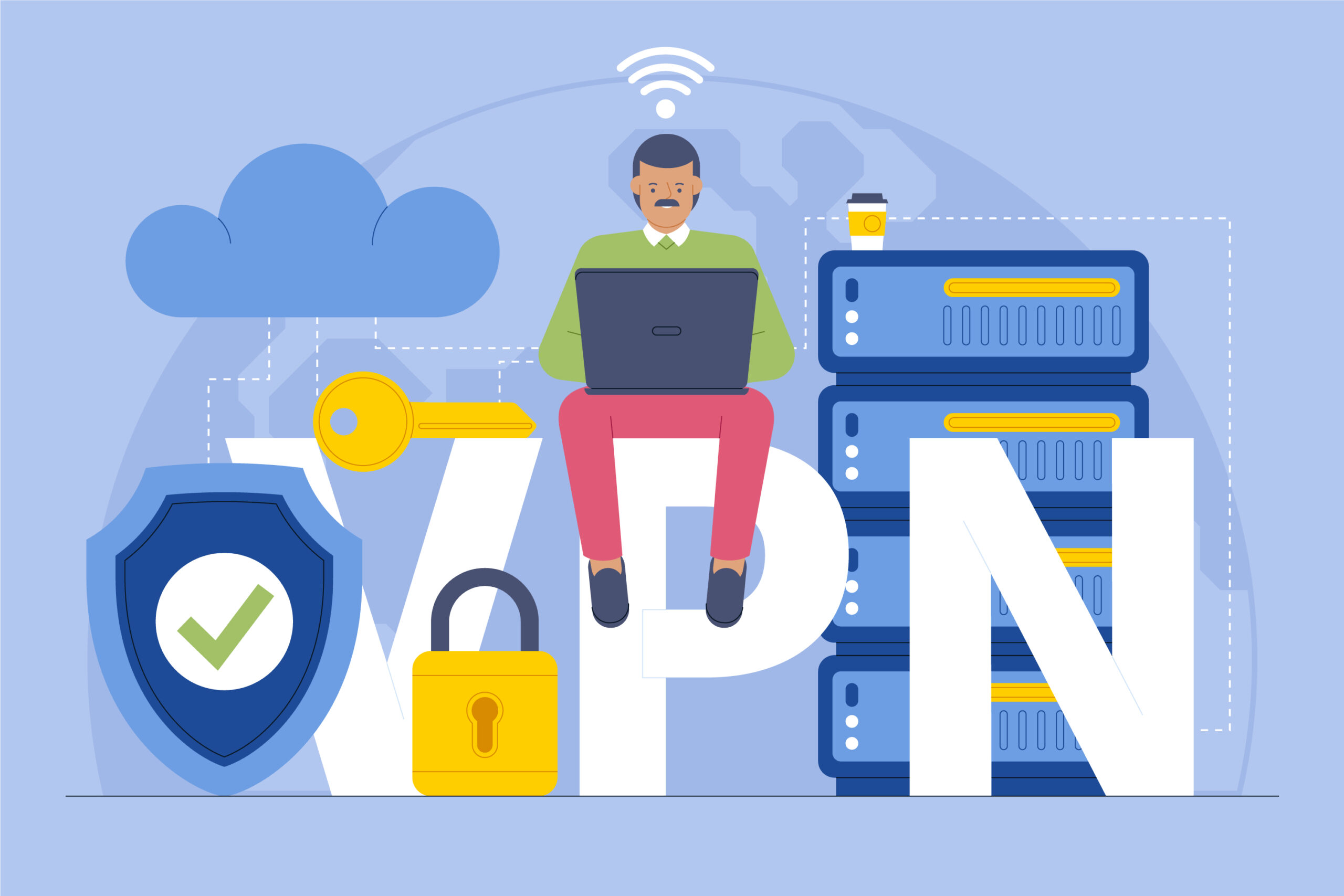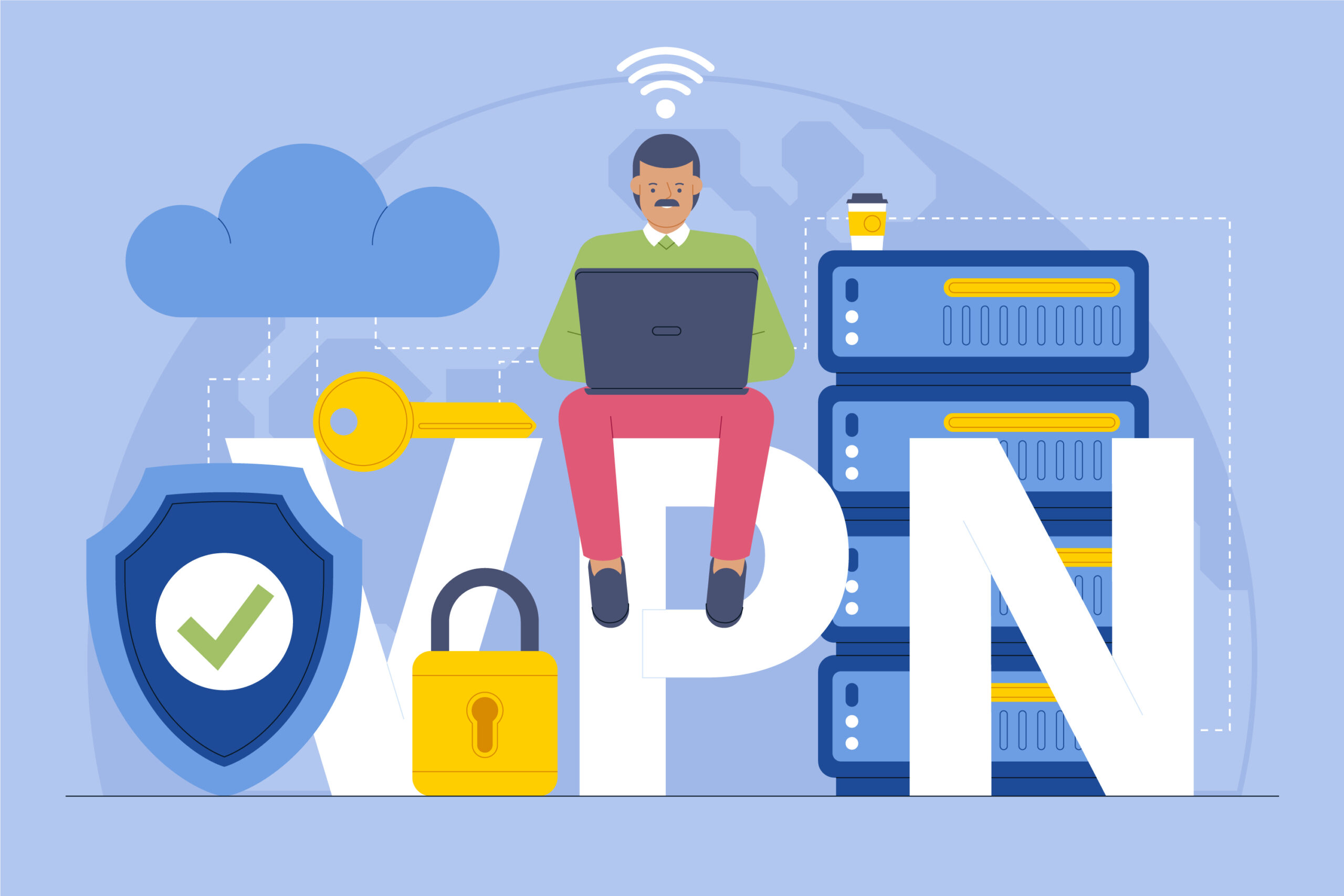How to Allow Visitors to Change the Page Language
WHMCS includes multiple Client Area and store translations through files in the lang directory. You can choose whether to allow customers to select their own language from a language menu.
- To change the text in WHMCS, see Customizing and Translating Text.
- To add new languages, see our Developer Documentation.
Enable the Language Menu
To enable the language menu in the Client Area:
1. Go to Configuration > System Settings > General Settings (Setup > General Settings prior to WHMCS 8.0).
2. Choose the Localization tab.
3. Check Enable Language Menu.

4. Click Save Changes.
Visitors will now see a button in the bottom-right corner of the page that they can use to select their preferred language.